How to Deposit to Binance
1. To start with, please visit the Binance website: https://www.binance.com and Log In to your Binance account. If you don't have an account register new account
2. After you have logged in to your account, please click【Wallet】-【Deposit】on the upper right-hand side of the page.
3. Please input the abbreviation or full name of a coin/token that you want to deposit or select it from the list.
4. We will use BTC as an example. In order to quickly get the BTC deposit address for your account, click on 【Copy BTC Deposit Address】, and paste it to the corresponding platform’s address section, where you intend to withdraw your funds from.
Alternatively, you can also click【Show QR code】, and use the corresponding platform’s mobile app to scan the QR code to complete your deposit to Binance.
Please kindly be advised:
【Deposit】to Binance is a withdrawal action from a corresponding platform or wallet.
If you choose to deposit BTC to Binance, please make sure you choose to withdraw BTC from the corresponding platform. Any non-BTC deposits that go to your BTC address on Binance are more likely to be lost and unable to be retrieved.
5. When depositing some specific tokens, you will need to not only input the correct deposit address, but also fill in the【Tag】 section which might be required for your deposit to be credited.
(NOTE:【Tag】may also refer to a Memo or Payment ID)
Please make sure that both【Tag】(if needed) and deposit address are accurate and correctly filled for your deposit to Binance be successful.
To confirm that you are fully aware of the necessity for a【Tag】field and accurate deposit address, please tick the box for【I understand that deposits without a MEMO will be lost】and click【Continue】
6. This time we will use BNB as an example. In order to quickly get your BNB deposit address and MEMO you can click on both 【Copy MEMO】and 【Copy Address】buttons, and paste them to the corresponding platform’s or wallet’s MEMO and address section you intend to withdraw from.
You can also click 【Show QR code】, and use the corresponding platform’s mobile app to scan the QR code and complete your deposit to your Binance account.
8. In addition, Binance has integrated with the following platforms to enable our users to buy cryptocurrency with a credit card, debit card or stablecoins: Simplex, TrustToken, and Paxos.
If you want to buy or sell cryptocurrencies and stablecoins directly to your Binance account, click on the【Buy/Sell Crypto】button - you’ll also find more details about the process there.
2. After you have logged in to your account, please click【Wallet】-【Deposit】on the upper right-hand side of the page.
3. Please input the abbreviation or full name of a coin/token that you want to deposit or select it from the list.
4. We will use BTC as an example. In order to quickly get the BTC deposit address for your account, click on 【Copy BTC Deposit Address】, and paste it to the corresponding platform’s address section, where you intend to withdraw your funds from.
Alternatively, you can also click【Show QR code】, and use the corresponding platform’s mobile app to scan the QR code to complete your deposit to Binance.
Please kindly be advised:
【Deposit】to Binance is a withdrawal action from a corresponding platform or wallet.
If you choose to deposit BTC to Binance, please make sure you choose to withdraw BTC from the corresponding platform. Any non-BTC deposits that go to your BTC address on Binance are more likely to be lost and unable to be retrieved.
5. When depositing some specific tokens, you will need to not only input the correct deposit address, but also fill in the【Tag】 section which might be required for your deposit to be credited.
(NOTE:【Tag】may also refer to a Memo or Payment ID)
Please make sure that both【Tag】(if needed) and deposit address are accurate and correctly filled for your deposit to Binance be successful.
To confirm that you are fully aware of the necessity for a【Tag】field and accurate deposit address, please tick the box for【I understand that deposits without a MEMO will be lost】and click【Continue】
6. This time we will use BNB as an example. In order to quickly get your BNB deposit address and MEMO you can click on both 【Copy MEMO】and 【Copy Address】buttons, and paste them to the corresponding platform’s or wallet’s MEMO and address section you intend to withdraw from.
You can also click 【Show QR code】, and use the corresponding platform’s mobile app to scan the QR code and complete your deposit to your Binance account.
7. After you successfully deposit your funds to Binance, you can go back to the Binance home page, hover on 【Wallet】and choose【Deposit & Withdrawal History】to see the details and status of your recent deposit.
You can visit the blockchain to check the status and more details of any specific deposit transaction by clicking on the hash in theTxID column.
If you want to buy or sell cryptocurrencies and stablecoins directly to your Binance account, click on the【Buy/Sell Crypto】button - you’ll also find more details about the process there.









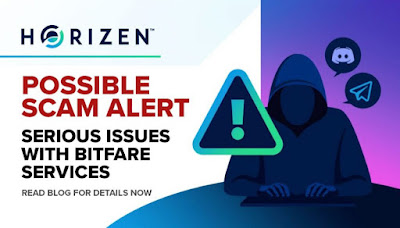
Comentarii
Trimiteți un comentariu